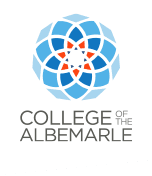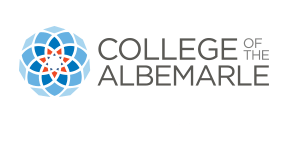We’re Here to Help
- If you need help with your OneLogin, please watch our help video.
- To submit a help desk ticket, please click here
- If you forgot your password, please visit College of The Albemarle’s (COA) Password Manager to reset it
- If you need help registering for classes or want to speak with your advisor, email [email protected]
- If you’re interested in program options, application assistance or other, email [email protected]
- If you have questions about transcripts or graduation, email [email protected]
- If you cannot log into COA’s Help Desk System, email [email protected]
Frequently Asked Questions
- Reset your password. Make sure your password is reset by visiting COA Password Manager.
- Sign into Google. Go to Google and click the “sign in” button at the top right.
- Type in your full email address.
Example
COA ID Number: 0395012
Student
John A. Smith would have a username of john_smith12
Student email address: [email protected]Employee
Alice A. Smith would have a username of alice_smith12
Employee email address: [email protected]
If you have any technical difficulties using MyCourses, please submit a Help Desk ticket on the support web page. Choose “10: STUDENT and 10: MyCourses” as the request type. If your login is not working, or you have technical difficulties activating your accounts or signing in to Gmail, reset your password. If you still experience difficulties with your login, email [email protected]. For all other inquiries regarding Distance Education support, email [email protected], or visit our Virtual Office during posted hours. If you need face-to-face assistance, visit one of COA’s Computer Labs and a library staff member will be happy to assist you.
For more information regarding MyCourses and online learning, visit the Distance Education web page.
COA offers Microsoft Office for free to all students and employees. Please use your COA email account to register your copy. You can install this program on up to five devices. Get your copy at Office 365.
For more information, submit a Help Desk support ticket.
If you’re having an issue with MyLabsPlus, keep in mind that your access code is case sensitive, so be sure to enter letters in the appropriate case. Another common issue arises when purchasing from somewhere other than the bookstore and accidentally getting a MyLabs access code rather than a MyLabsPlus access code (you’ll need to buy the “Plus” version).
If you’re still having issues, please contact the Pearson™ help desk (MyLabsPlus is supported through Pearson) at 888-883-1299 or 800-677-6337, available 24 hours per day, seven days per week.
Resources
Please visit the Cengage technical support web page or call 866-267-4986.
Other Support Resources
Technology requirements might vary among your classes. For example, in some classes you may have the option to proctor exams. In Information technology (IT) and web design classes, you might need a faster computer with special software, but an English class may have minimal requirements. However, there are some technology requirements common to all learning experiences at COA.
1 Operating Systems
Your computer should be able to support one of the following operating systems:
- Microsoft Windows 10 or newer
- MacOS 12 or later
2 Hardware
- A desktop or laptop computer
- Audio/Speakers
- A webcam and microphone (required in some classes)
- Network capabilities – either wireless or wired
3 Programs
Your computer should have the following free programs installed to improve your online experience:
- Adobe™ Acrobat Reader
4 Browsers
- Google Chrome (recommended)
- Mozilla Firefox (recommended)
- Microsoft Edge
- Safari™
5 Internet Access
Students taking online courses must have broadband Internet access at home or at a location where they can spend adequate time to complete online coursework.
6 Productivity Software
Your computer should have the following software installed:
- Microsoft Word
- Microsoft Excel
- Microsoft PowerPoint
Note: COA offers Microsoft Office for free to current students and employees. You can access this via the OneLogin Portal: https://albemarle.onelogin.com/
For more information, submit a Help Desk support ticket.
7 Open Computer Labs
Computers are available for student use at each College of The Albemarle Locations.
Please note: COA students and employees will be unable to access myService when traveling outside the United States.